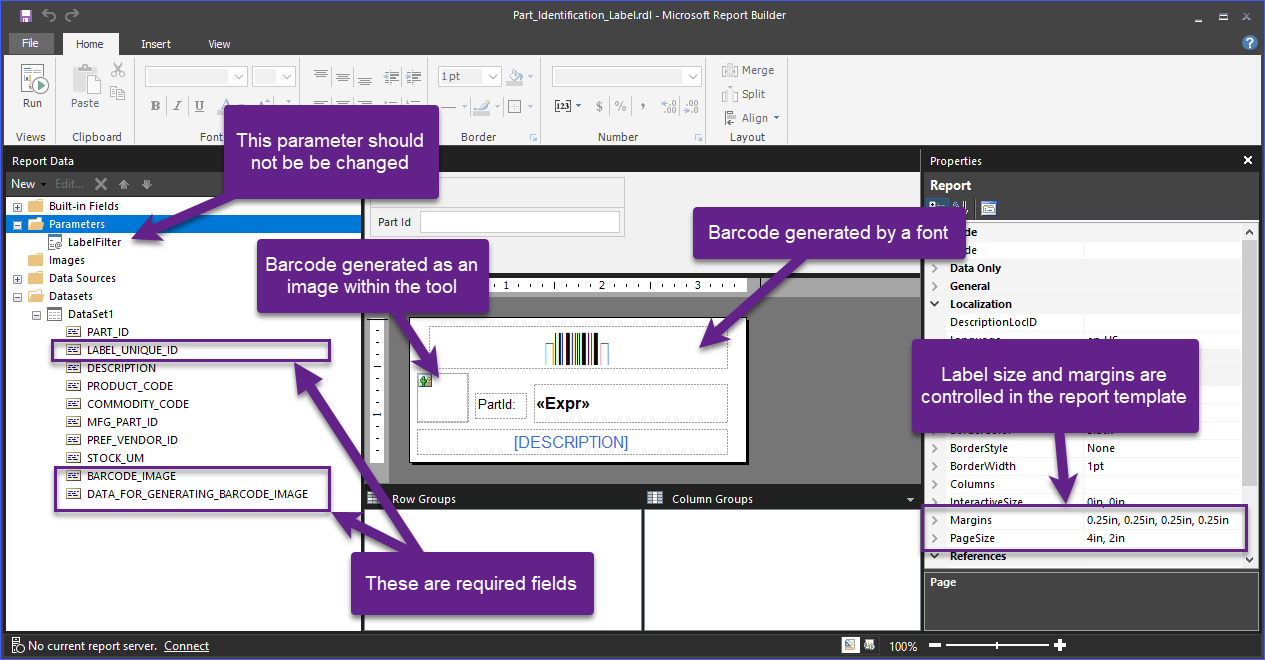Label Generator
Note: BMS365 has a more advanced version of this module as a stand-along app called BMS-Imprint
The Label Generator is a simple but powerful module that allows you to create any kind of identification labels. It is based on Sql Reporting Services Reports (SSRS).
There are a few conventions that must be followed in the SSRS report templates in order for this tool to work properly.
-
There must be a field called "LABEL_UNIQUE_ID" and it should be unique as it acts as a Key for this tool to render the required label once a row is selected in the main grid on the screen.
-
The report must contain a parameter called "@LabelFilter"
-
The “Where” clause for the @LabelFilter parameter must be "LIKE" (not equal).
-
There should be a field called "BARCODE_IMAGE" which may be used by the tool to pass the image of a barcode to the SSRS report.
-
There should be a field called "DATA_FOR_GENERATING_BARCODE_IMAGE_IMAGE" which may be used by the tool to pass the image of a barcode to the SSRS report.
The actual barcode in the report can be based on the image generated by the app or alternatively, created in the report by using a barcode font.
The fields shown in the main grid are defined in the SSRS report template internal query. Other fields can be added if required.
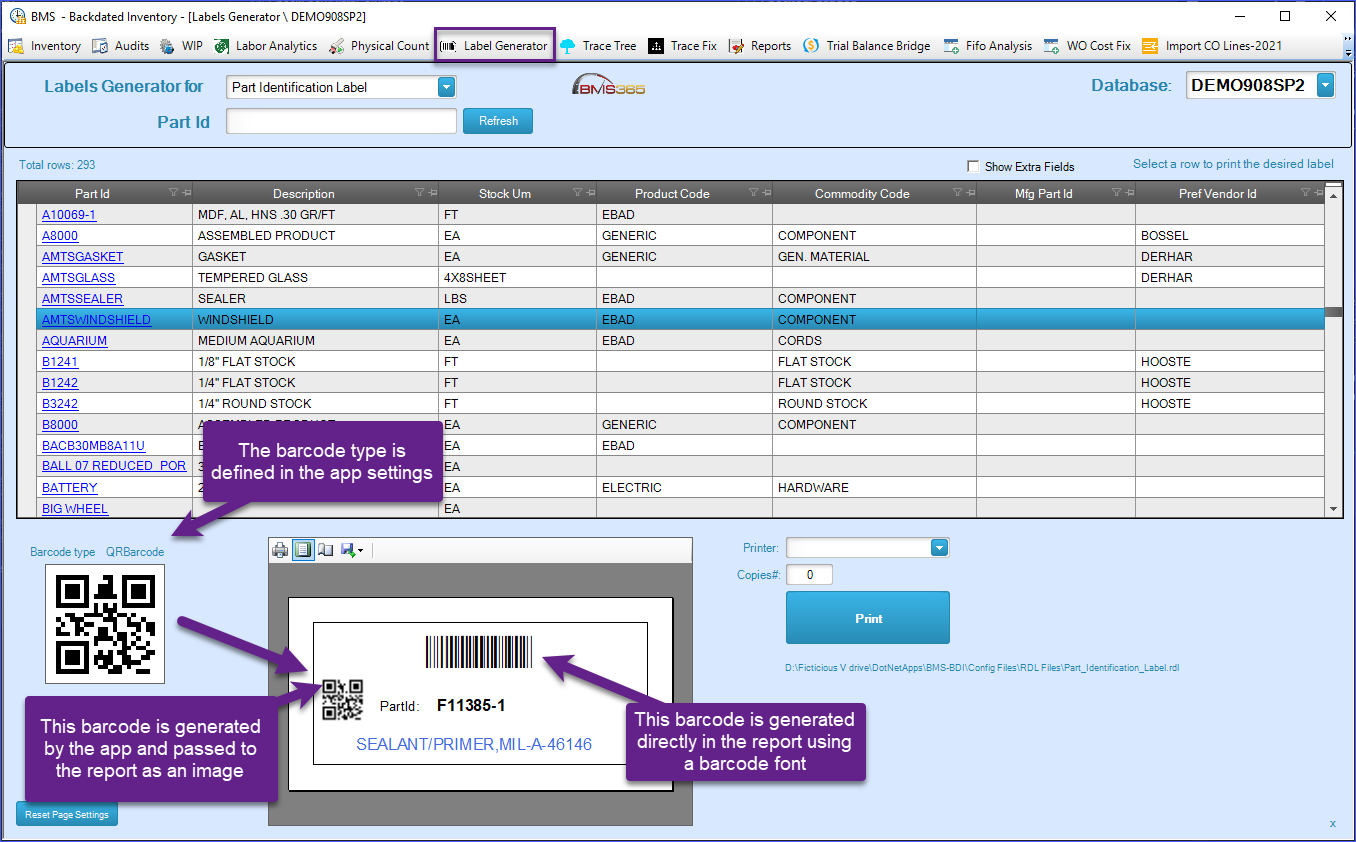
Barcode types (introduced in v22.5.425)
-
Code39
-
Code39Extended
-
Code11
-
Codabar
-
Code32
-
Code93
-
Code93Extended
-
Code128A
-
Code128B
-
Code128C
-
DataMatrix
-
QRBarcode
-
UpcBarcode
Alternative barcode types such as Code128, QR or Datamatrix can be used in those situations where the field that will be barcoded contains special characters not supported by the traditional Code39 or ir very long and the barcode itselft does not fit in the label.
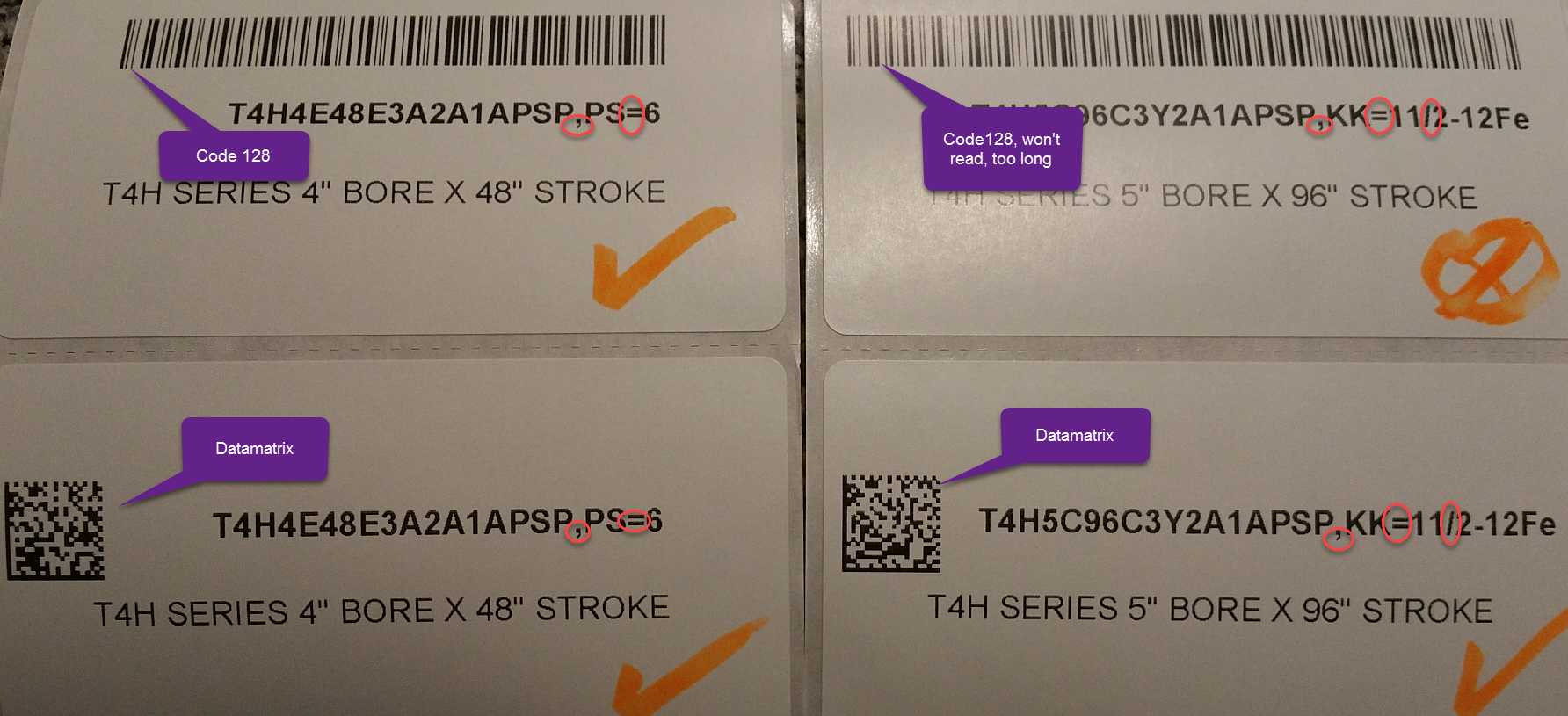
Report templates used by this module
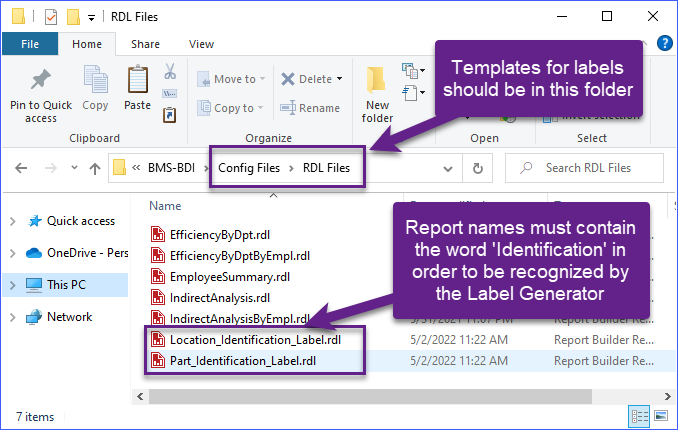
The grid shown in the Label Generator module is built automatically based on the fields included in the query within the label report.
Query Examples:
--Declare @LabelFilter as varchar (100)
--Set @LabelFilter = '%'
SELECT WAREHOUSE_ID + N'-' + ID AS LABEL_UNIQUE_ID, WAREHOUSE_ID, ID AS LOCATION_ID, DESCRIPTION, TYPE, '' AS BARCODE_IMAGE , ID AS DATA_FOR_GENERATING_BARCODE_IMAGE
FROM LOCATION
WHERE (WAREHOUSE_ID + N'-' + ID LIKE @LabelFilter)
--Declare @LabelFilter as varchar (100)
--Set @LabelFilter = '%'
SELECT ID AS PART_ID, ID AS LABEL_UNIQUE_ID, ISNULL(DESCRIPTION, '') AS DESCRIPTION, STOCK_UM, ISNULL(PRODUCT_CODE, '') AS PRODUCT_CODE, ISNULL(COMMODITY_CODE, '')
AS COMMODITY_CODE, ISNULL(MFG_PART_ID, '') AS MFG_PART_ID, ISNULL(PREF_VENDOR_ID, '') AS PREF_VENDOR_ID, '' AS BARCODE_IMAGE , ID AS DATA_FOR_GENERATING_BARCODE_IMAGE
FROM PART
WHERE (ID LIKE @LabelFilter)
ORDER BY ID
Label Identification report design
The report templates are created with the Microsoft Report Builder that can be downloaded from https://www.microsoft.com/en-us/download/details.aspx?id=53613