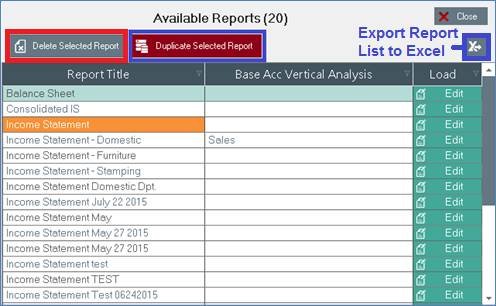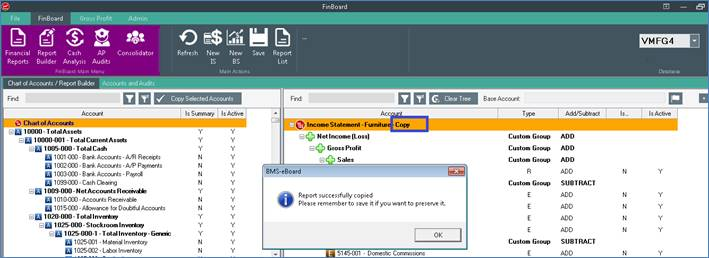How to Duplicate or Delete Reports
Once you created a few reports and figured out the structure you want to use for certain type of Financial Statements – for example you are designing Expenditure reports for various departments in your organization – you can use the Duplicate feature to copy an existing report into a new one to just make some relevant changes to it (update gl accounts or groups keeping the report subtotals, titles, main totals, etc). Follow these steps:
1. Save any work you are performing on the Report builder.
2. Then Click on “Clear the Tree” button to empty the right hand side of the Report Builder Screen.
3. From the top menu, select Report List. The App will show all the reports available.
4. Highlight the report you want to duplicate.
5. Click on the Duplicate Selected Report button. The App will replicate the report using the same title as the original one adding the work Copy at the end of its name.
6. Review and Save it.
7. To delete a report, highlight the report from the Report List and click the Delete Selected Report button.
8. You can also export a list of all the reports to Excel.