Running the Paperless app
1. Open the application by clicking on the shortcut in your desktop if you created one, otherwise launch the application from the central folder and once you see the login window, press the red square to create a shortcut on your desktop.
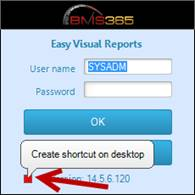
2. Enter a valid Visual user
3. Select the desired module from the main menu, for example Invoices
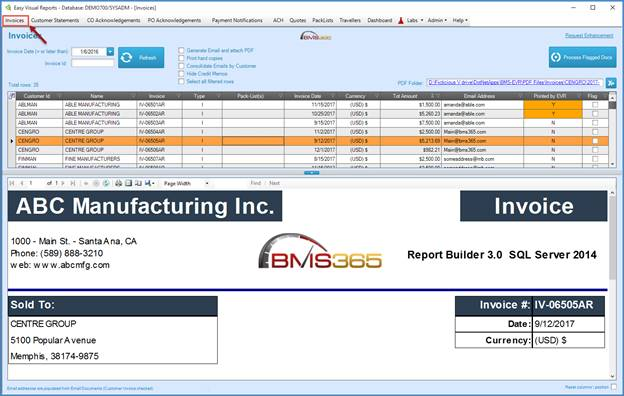
4. Input a date (note that the documents that are going to be listed have this or a later date)
5. Click on Refresh document list
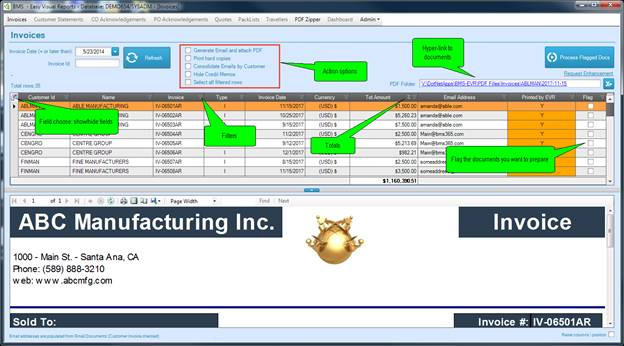
6. Choose the reports you would like to print in PDF by selecting them (checkmark on the Flag column)
7. Click on Prepare PDF. The application will create the pdf files for the selected documents storing them in the folder you pre-assigned.
8. If you check the Generate Email box, the application will create an email, attaching the pdf created.