Checking for Updates
There are periodic releases with new improvements. In order to ensure you are running the latest version, press the "Check for Updates" button within the Admin menu.

This needs to be done only once, on any computer, although there is no harm if it is done multiple times. Once the new version has been downloaded, the app will restart in few moments.
All other workstations will also get the new version the next time the app is re-launched.
The upgrade process is fairly simple and consists on the following steps:
-
The app connects to the upgrade server and downloads a new zip file containing the latest version.
-
The zip file is stored in the Backups folder within the main folder where the app is running from.
-
The existing Executable folder is removed and replaced by a new one contained within the new zip file recently downloaded.
-
The app shows a message saying that it was upgraded and indicating that needs to be closed and re-launched.
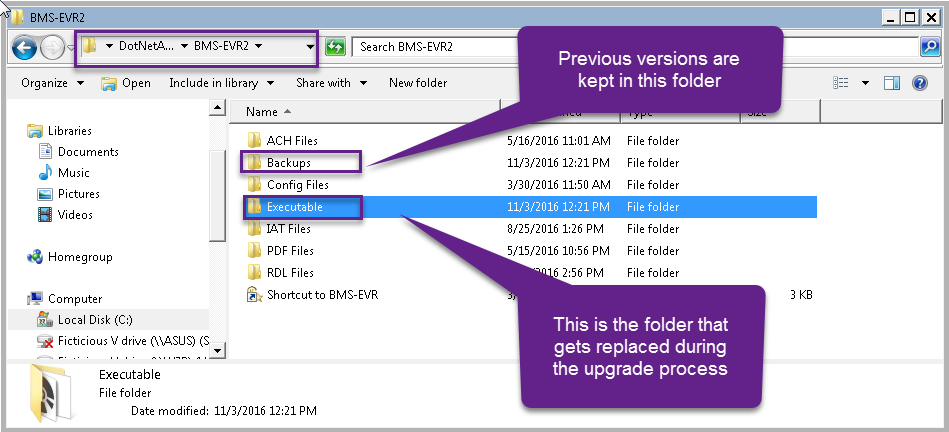
Notes:
-
The user performing the upgrade must have read and write permission on the network folder where the app is running from.
-
If the upgrade cycle is interrupted you can complete it manually by removing the Executable folder, un-zipping the new version, replacing the Executable folder.
-
All previous zip files containing older versions are kept in the Backups folder
