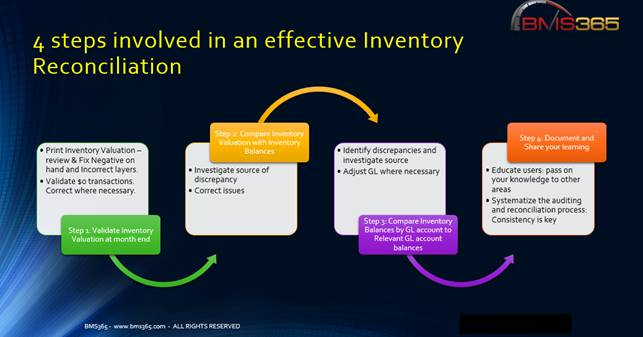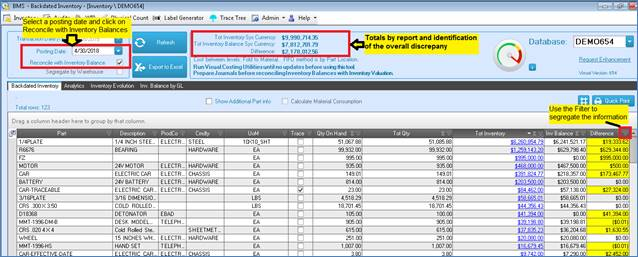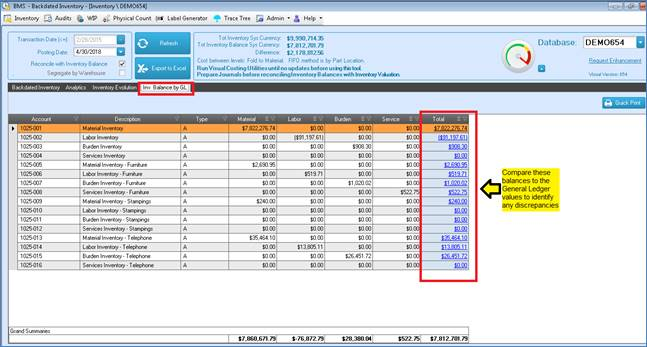Inventory Reconciliation
Procedure –Main Steps
1. Run Costing Utilities in Visual Manufacturing, until No Updates.
2. Log into the BDI App using your Visual login and password.
3. Select the Inventory Module.
4. Choose the database you want to work on.
5. Generate the month-end Valuation report by entering the month-end date in the Transaction date field and click Refresh - Refer to the Inventory Valuation instructions for more details.
6. Troubleshoot the issues (negative on hand/ negative balances/0 (zero) qty with value remaining in Inventory valuation).
7. Prepare Mfg Journals in Visual Manufacturing as of the month-end date you are reconciling.
8. Turn on the Reconcile with Inventory Balances feature by adding a check mark to that field.
9. Choose a Posting date (month-end date you are reconciling).
10. Click Refresh. The app will now compare the Inventory Valuation with the Inventory Balances report by part id as of the month end date.
11. Troubleshoot Discrepancies. You can use the filters (funnel symbol) located next to each field title to get a short list of the main issues as per a user defined criteria (this filters are very similar to the ones MS Excel has). You can also sort the information up or down by clicking on the arrow symbol located next to the field title. For tips on how to fix discrepancies between the Valuation and Balances reports, follow the Month-end Checklist.
12. Go to the Inventory Balances Tab to get this report by GL account. Compare this report with the relevant Inventory control account balances as per the General Ledger. Identify discrepancies, investigate further and correct issues.