Authentication for Smtp and Gmail
Gmail allows authentication using "App Passwords". These passwords are special 16-digit passcodes that should be entered in the BMS-Paperless app instead of the regular password that you have for login in through a web browser.
Sign in with
App Passwords
|
Tip: App passwords aren’t recommended and are unnecessary in most cases. To help keep your account secure, use "Sign in with Google" to connect apps to your Google Account.
An app password is a 16-digit passcode that gives a less secure app or device permission to access your Google Account. App passwords can only be used with accounts that have 2-Step Verification turned on.
Create & use app passwords
Important: To create an app password, you need 2-Step Verification on your Google Account.
If you use 2-Step-Verification and get a "password incorrect" error when you sign in, you can try to use an app password.
2. Select Security.
3. Under "Signing in to Google," select 2-Step Verification.
4. At the bottom of the page, select App passwords.
5. Enter a name that helps you remember where you’ll use the app password.
6. Select Generate.
7. To enter the app password, follow the instructions on your screen. The app password is the 16-character code that generates on your device.
8. Select Done.
If you’ve set up 2-Step Verification but can’t find the option to add an app password, it might be because:
Tip: Usually, you’ll need to enter an app password once per app or device.
Note: App passwords are only available when the 2-Step Verification is On
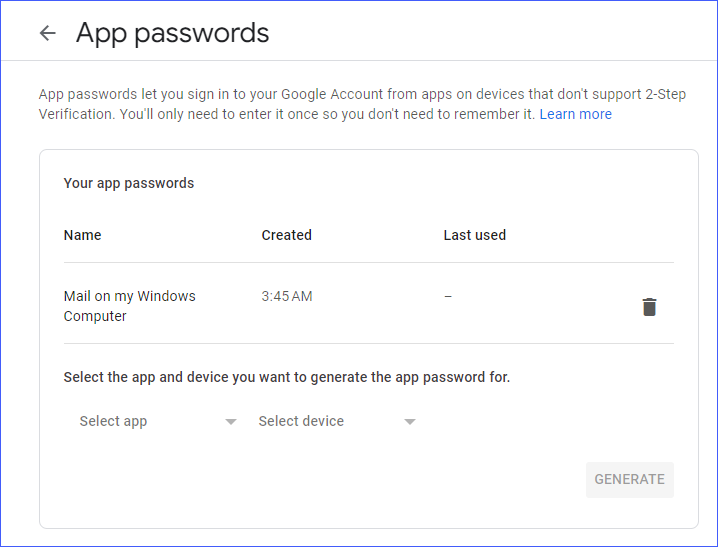 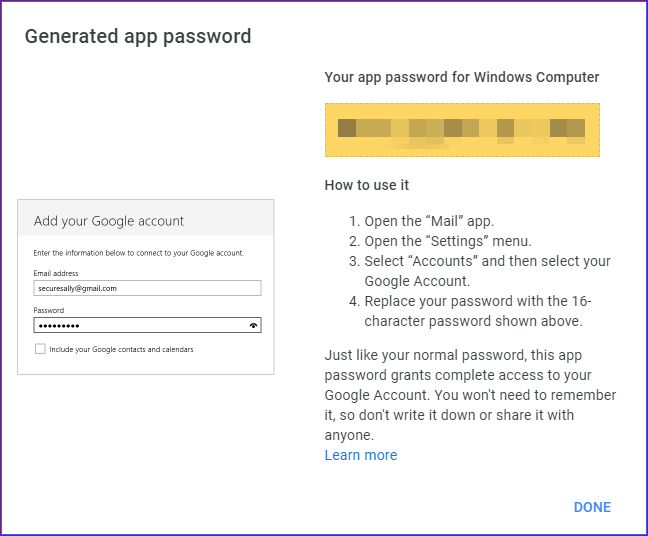 |