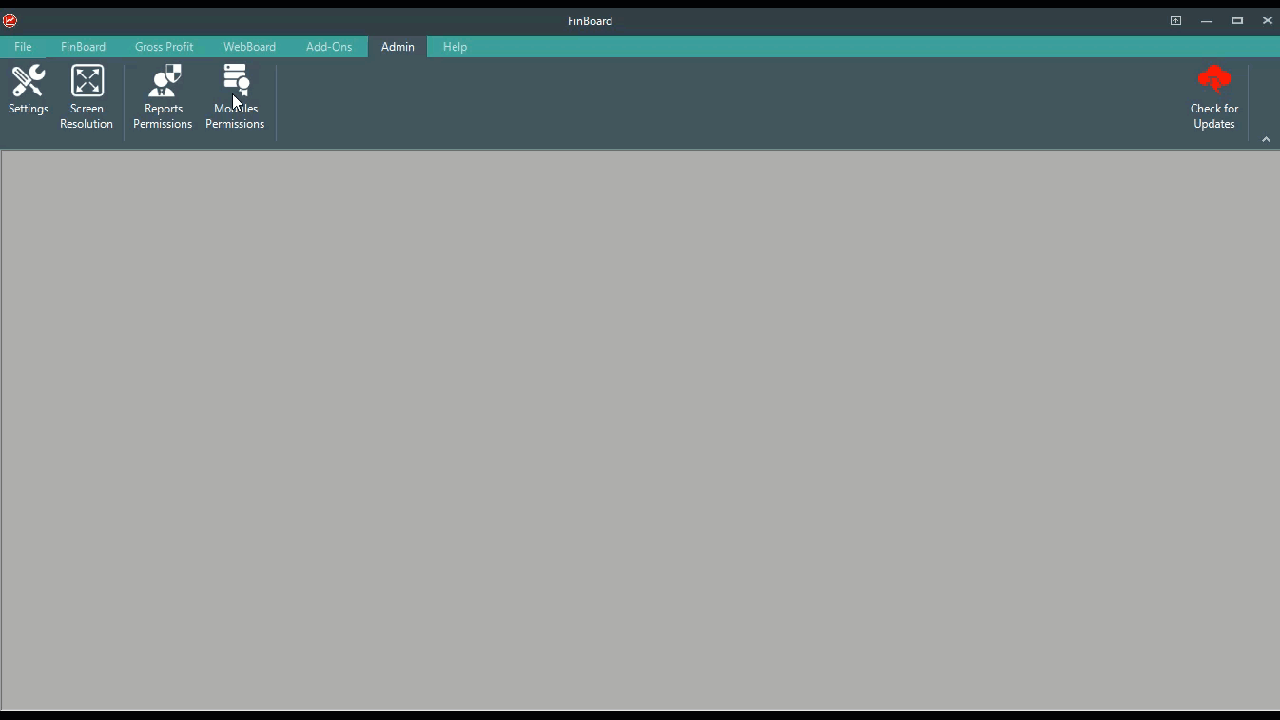Security and Permissions
Report Permissions:
By default SYSADM get access to all reports, however you need to grant individual users permission to run each specific report.
1. Go to the Admin window and select Report Permissions.
2. Select the UserId of the person you would like to assign permission to view reports.
3. Then click on Add Permission located on the header area of the Permission Control window. A new line will be added to the permission list.
4. Select the report you want to add permissions to from the Report Title column drop down list.
5. Save the changes.
6. In case you need to DELETE permissions, repeat steps 1 and 2, highlight the report permission you want to remove and press the Delete button on your keyboard.
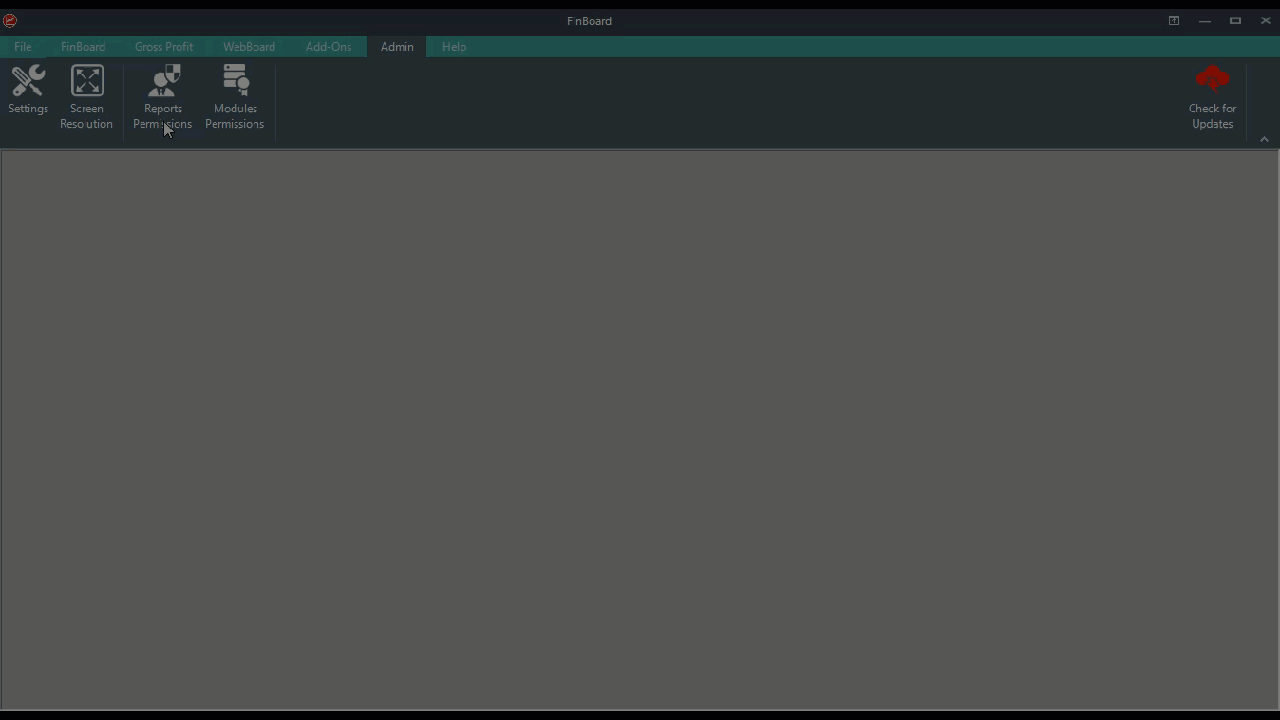
Reports assigned to a user
Version 23.4 introduces a new feature that displays all reports assigned to a user with a check mark in the 'Already Assigned' column. This simplifies managing report permissions, particularly when dealing with a large number of reports.
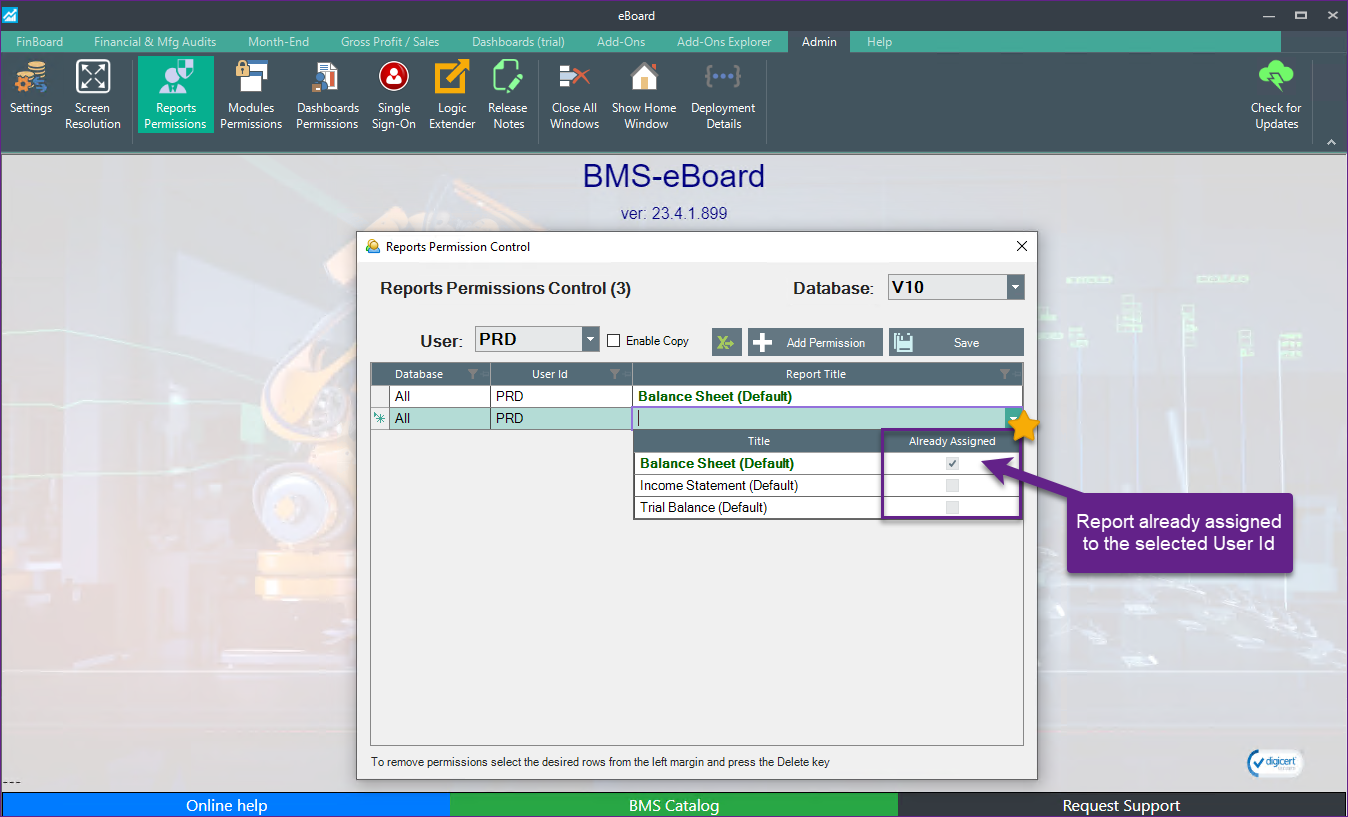
Copying permissions from one user to another:
-
Check the "Enable Copy" checkbox
-
Select the User you want to copy the permission From.
-
Select the User you want to copy the permission To.
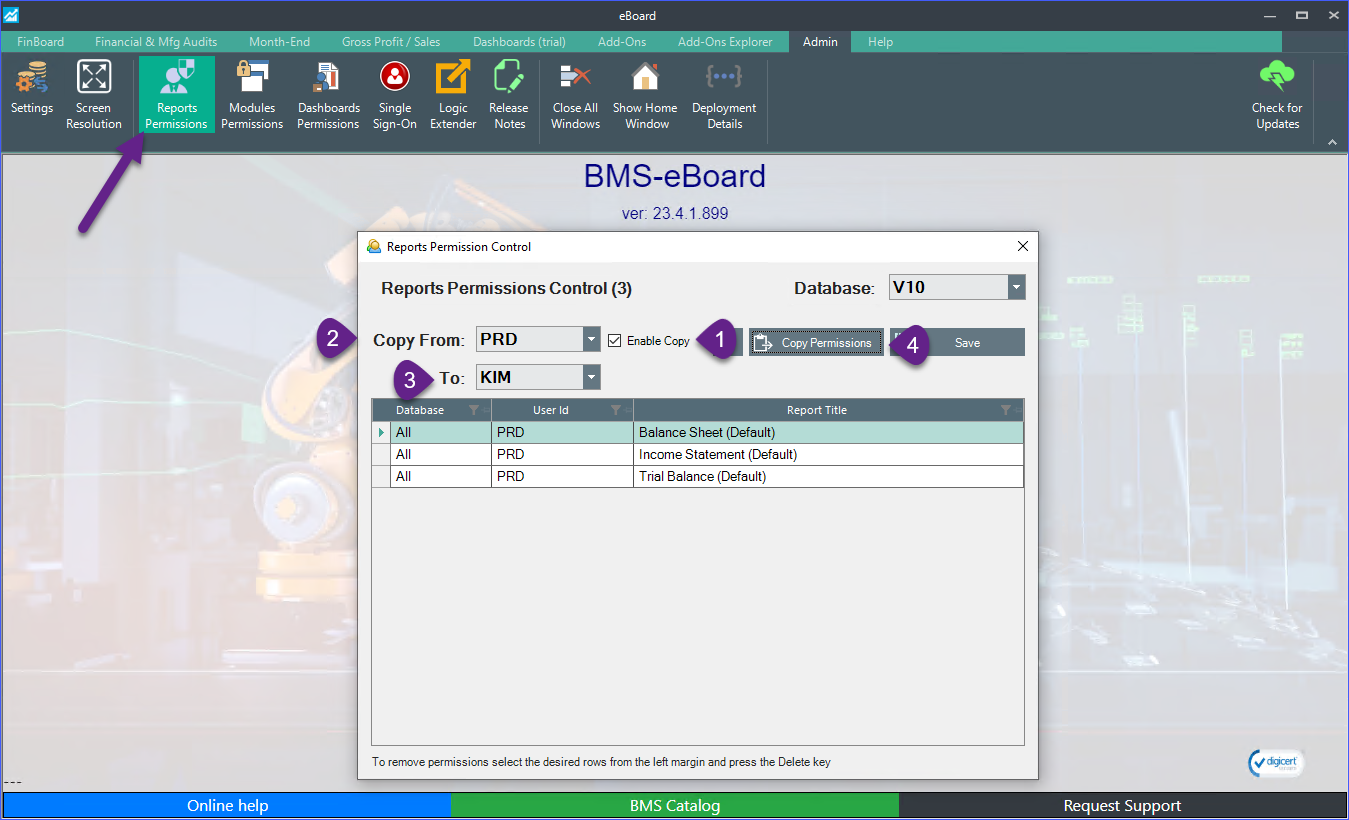
Module Permissions:
You can manage the access to each individual module (report writer, AP audits, FinBoard, etc.).
1. Go to the Admin window and select Module Permissions.
2. Select the UserId of the person you would like to assign permission to use a specific module.
3. Then click on Add Permission located on the header area of the Permission Control window. A new line will be added to the permission list.
4. Select the Module you want to add permissions to from the Module column drop down list.
5. Save the changes.
6. In case you need to DELETE permissions, repeat steps 1 and 2, highlight the module permission you want to remove and press the Delete button on your keyboard.