Multi-Configuration Mechanism
The multi-configuration mechanism allows users to select from various configuration setups when logging into the application. This feature is especially useful for environments requiring distinct settings for different scenarios or user groups.
Creating Multi-Configuration Files:
-
Locate the Base Configuration File:
-
Start by locating the config2.xml file in the application's directory.2. Create Copies:
-
Create copies of the config2.xml file for each desired configuration.3. Naming Convention:
-
Rename each copied file by appending a tilde (~) and a unique identifier to the original filename.
-
For example, config2~Site 1.xml, config2~Site 2.xml, config2~Site 3.xml.
-
Note: once the Multi-Configuration mechanism is in use, the base config2.xml is no longer required or used.
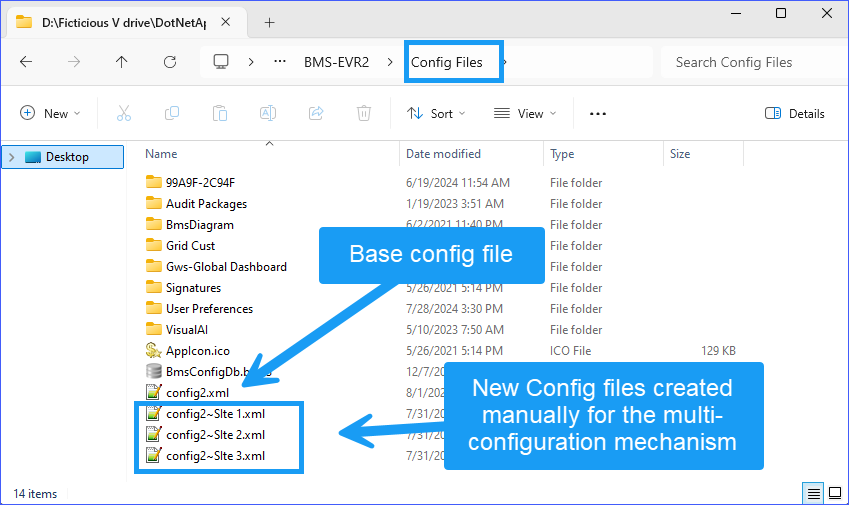
4. Configuration Identification:
-
The unique identifier in the filename (e.g., Site 1, Site 2, Site 13) will be displayed in the drop-down menu on the login window (Instance).
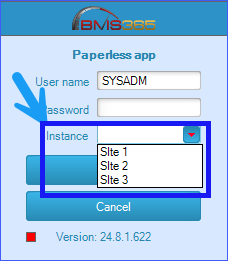
Usage:
-
Upon launching the application, the login window will present a drop-down menu listing all available configurations based on the filenames.
-
These options are the "Instances" or "Configurations"
-
Select the desired configuration from the drop-down menu before logging in.
-
Each configuration file is independent, allowing the application to connect to different settings and environments as specified.
Modifying Configuration Settings:
-
To change the settings for the selected configuration, navigate to the Admin area.
-
Under the Admin area, select "Settings" to modify the current configuration.
-
The changes made will apply to the configuration selected during the login process.
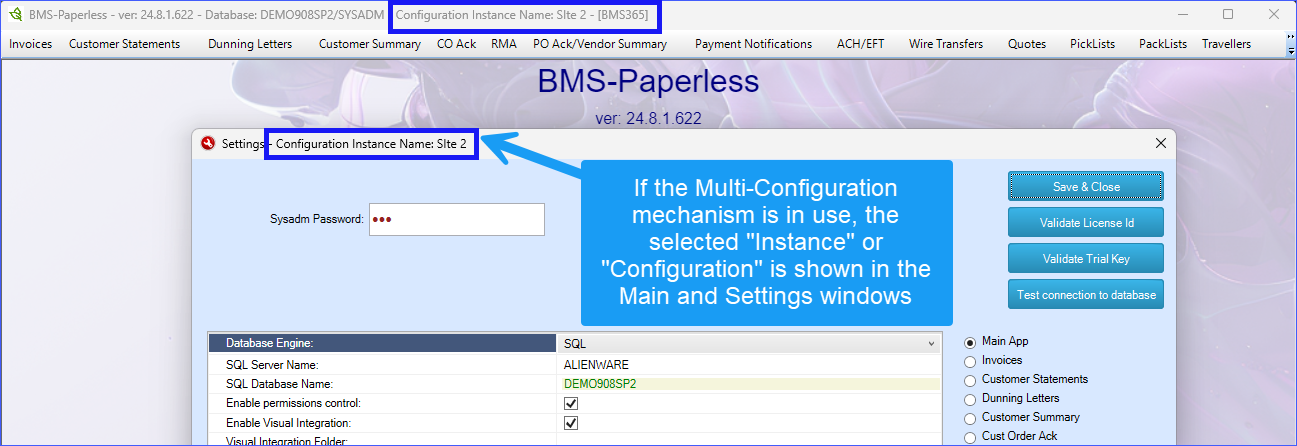
Switching Between Configurations:
-
To modify settings for a different "Instance" or "Configuration" the administror must exit the application.
-
Re-launch the application, select a different "Instance" or "Configuration" from the drop-down menu during the login process.
-
Once logged in with the new Configuration, navigate to the Admin area and adjust the Settings accordingly.
Background and Rationale:
The Paperless App utilizes Microsoft's ClickOnce technology, which operates in two modes: Online or Installed. While ClickOnce has proven to be very stable and reliable over the years, the growing complexity of the Paperless App has highlighted some challenges with the online mode, particularly its longer startup when loading the application from a slower network folder.
To address this situation, we transitioned to the Installed mode. However, this shift introduced a constraint: only one Instance of the application can be installed on a given computer at a time, making it challenging for users to switch between different instances.
The multi-configuration mechanism solves this issue by allowing multiple configurations within a single installed instance of the application. This approach provides the flexibility and functionality of having multiple instances, without the need for multiple installations. Each configuration can be tailored to specific needs, ensuring optimal performance and usability.