Generating and emailing an invoice
Once you have flagged your invoice and have checked off the “Generate Email and attach PDF” box, click on the “Process Flagged Docs” button on the far right of the header and an email will pop up on the screen with the document converted to a PDF file and attached.
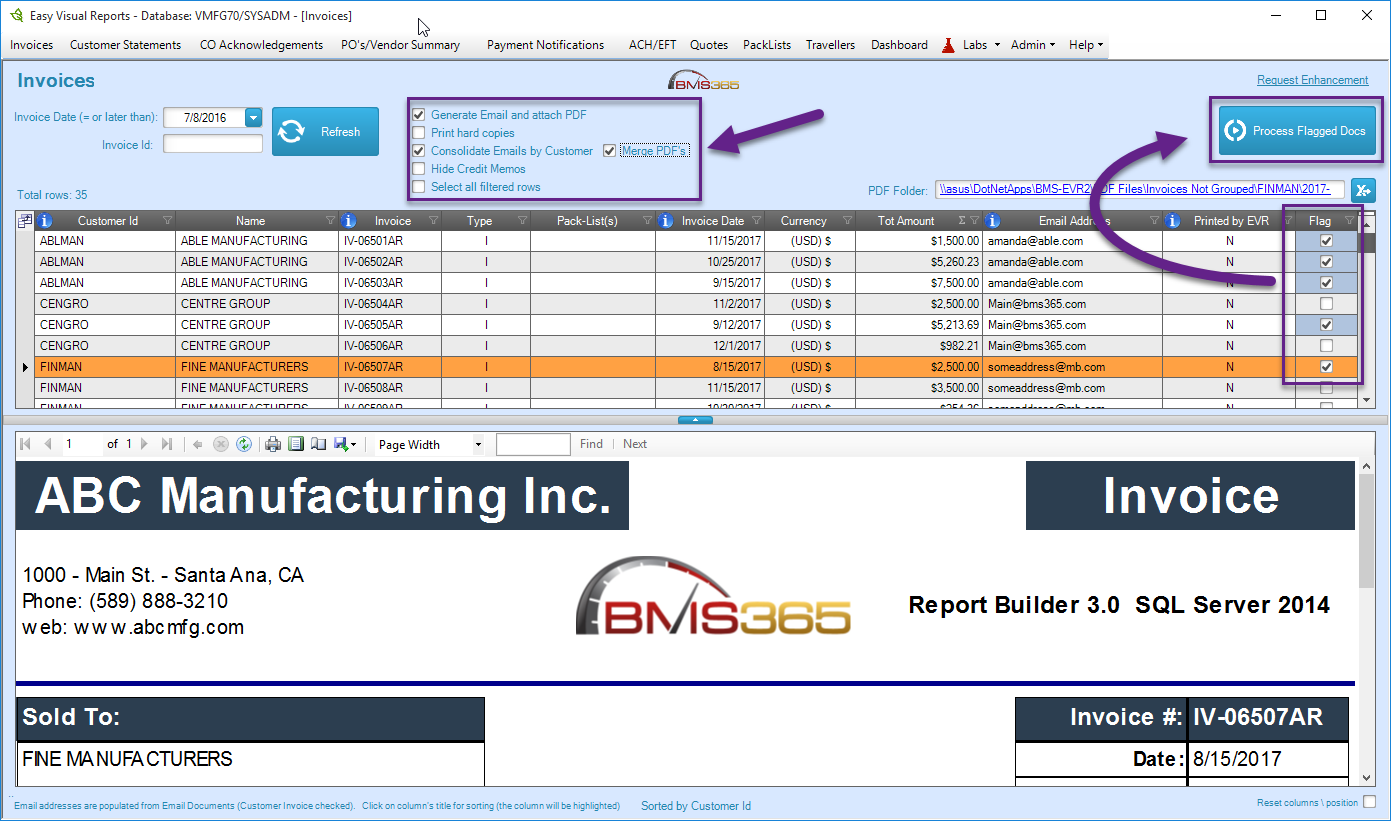
The program will also automatically add the email address(s) associated with the company contact you are emailing, providing that this information is stored in your Visual database. You can also configure an automatic subject and email body in the settings of the EVR application.
Once the email has been sent, a pop up box will appear on your screen that looks like this:
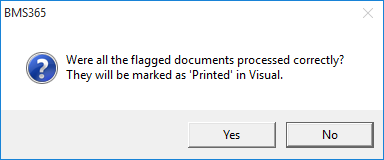
Once you click “Yes,” this document is flagged in the program and you will be unable to email this invoice again from the application. This feature is actually quite useful as it prevents you from sending an invoice to a single customer multiple times. Should you need to send the invoice again, you can find the document saved as a PDF file in the corresponding folder and can attach it and email it that way.